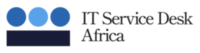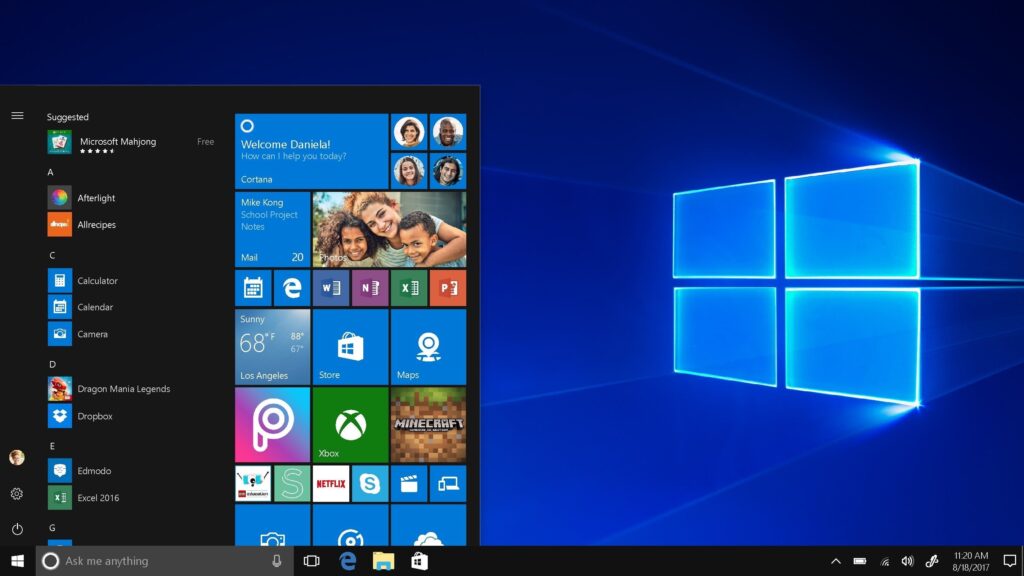Written by: Justina Nwokedi and Edited by: Joshua Babatope
Is your laptop running slower than usual? Using a laptop moving at a snail’s pace can be frustrating as it affects your work productivity – it can take you hours to get done with what can be done in 30 minutes. If your computer is experiencing a slow, here are some top fixes to help you get your laptop back up to speed.
10 Simple Ways To Fix a Sluggish Laptop
-
Optimize Your Web Browser:
While surfing the net you notice that most times your laptop slows down. If this happens consistently, you have to consider optimizing your web browser. More so, regularly clearing cache, cookies and browser history can help resolve the issue of your laptop slowing down while browsing the internet. At the same time, always disable unnecessary plugins and browser extensions consuming system resources. Click here for more device optimization tips.
-
Update Your Operating System and Software:
We are always reluctant to update our operating system and software because we feel it takes time. Because of this, we quickly look for the “remind me later” option, and it takes us days, weeks, and even months before we update our system software. Here’s the risk – Outdated operating systems and software can cause performance issues. Verify that the applications and operating systems on your laptop are up to date. Install updates as soon as they’re released and make sure to check for them often. Read more on how to set up your operating system.
-
Increase Random Access Memory (RAM):
Your laptop may slow down if it has insufficient RAM, especially if you’re using many apps at once. If you want to enhance multitasking and general performance, consider boosting your RAM.
-
Clean Up Your Hard Drive:
Most of us are guilty of this act – it takes most active PC users ages to clean up their device’s Hard drive. The performance of your laptop might be significantly affected by an overloaded hard drive. To make disc space available, remove temporary files, pointless files, and unwanted applications. You can save time by automating this process. Consider using a disc cleanup solution for automation.
-
Disable Startup Programs:
Launching multiple programs at once is something we enjoy doing, right? But, here’s the fact: The boot time of your laptop may be slowed down if it has too many programs set to run at startup. However, to increase boot time and utmost laptop performance, disable pointless startup programs. Moreso, use the System Configuration tool or Task Manager to accomplish this.
-
Adjust Power Settings:
Another way to fix a laptop moving at a snail’s pace is optimizing performance by adjusting the power settings on your laptop. To make sure your laptop is performing at its best, switch to a high-performance power plan.
-
Defragment Your Hard Drive:
The files on your hard disc may become scattered over time due to frequent use; this means that the files are not kept in a continuous sequence but rather in separate locations. A Laptop’s performance may be slowed down by this fragmentation. Your operating system’s built-in disc defragmentation programme can help you with this problem. By rearranging fragmented data on your hard disc, this utility enhances performance by efficiently organizing it.
-
Upgrade Your Storage Drive:
If your laptop is still using a traditional hard disc drive (HDD), think about switching to a solid-state drive (SSD). SSDs can greatly enhance overall performance, and provide faster read/write speeds.
-
Check for Malware and Viruses:
Make sure your laptop is regularly virus- and malware-free. Using reputable antivirus software to do a thorough system check and identify and eliminate any dangerous programs that might be slowing down your device is one approach to achieve this.
-
Perform a System Restore:
If none of the aforementioned fixes resolve the issue, you might need to do a system restore to get your laptop back to its optimal condition. Before you begin with a system restore, make sure you have a backup of your most important files.
Conclusion
In conclusion, implementing these ten practical solutions can help restore your laptop to peak performance. After attempting these fixes, if your performance problems persist, it might be time to speak with an expert IT technician like IT Service Desk Africa to help you get your laptop moving at lightning speed.